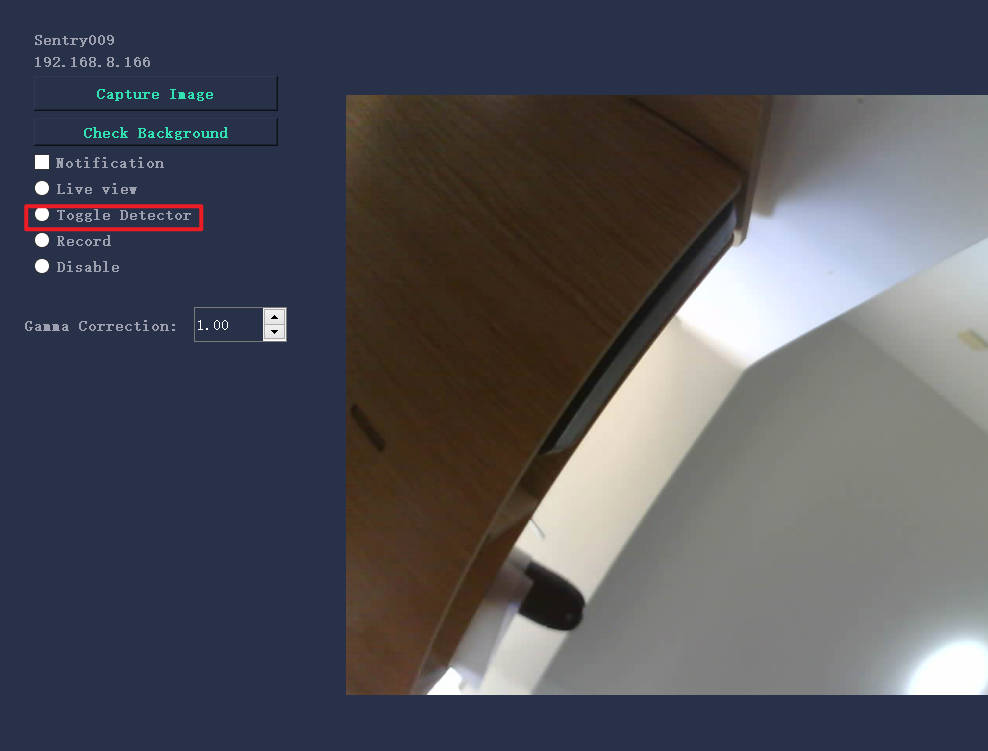¶ Prerequisites for using print failure detection
- Please make sure that Sentry has been installed correctly to capture clear pictures during printing
- Make sure that the PC has more than 4GB of memory space. When running the failure detection of Nexus, a relatively large memory (1.2G) is required.
- When using the fire detection version, the running memory requires 2.4GB
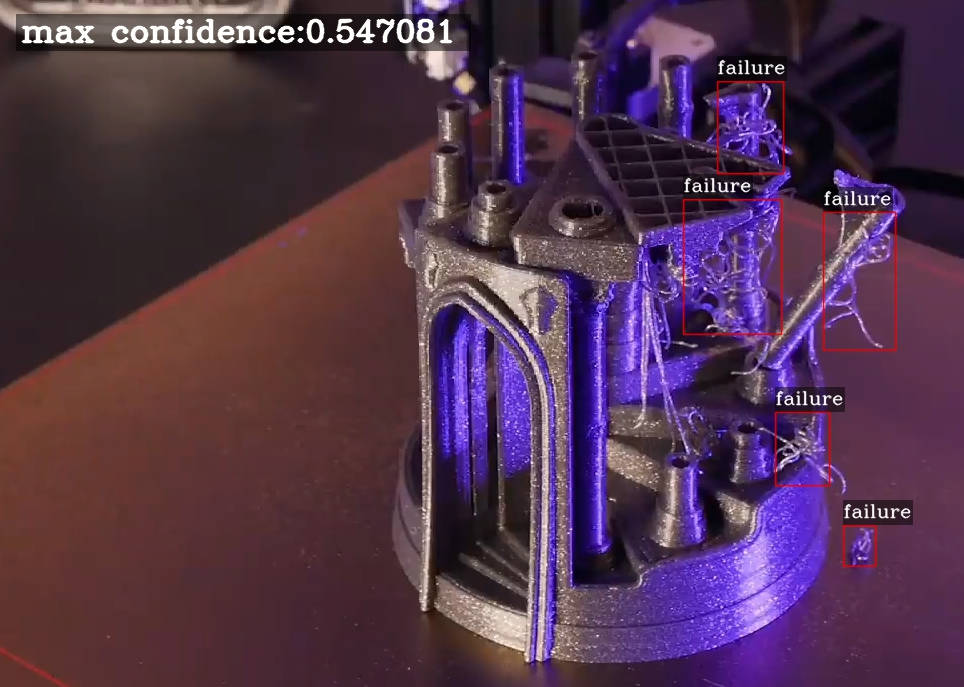
¶ 1. Make sure that the picture taken by Sentry is well light
To accurately identify print failures, we hope that the ambient light where Sentry is located is as bright as possible. If you are not sure whether the current environment is sufficient to meet the conditions of Sentry detection, please refer to page 8 of this document, put in an FDM consumable material that fails to print, and then click Bg Check to test that the Nexus can detect the printing failure.

¶ 2. Adjust the Gamma value of the picture(with Node)
When using Node with Sentry, let's adjust the Gamma value of the image. As shown in the figure on the right, by pulling the slider, the overall Gamma value can be adjusted, so as to achieve the effect of changing the brightness of the screen.
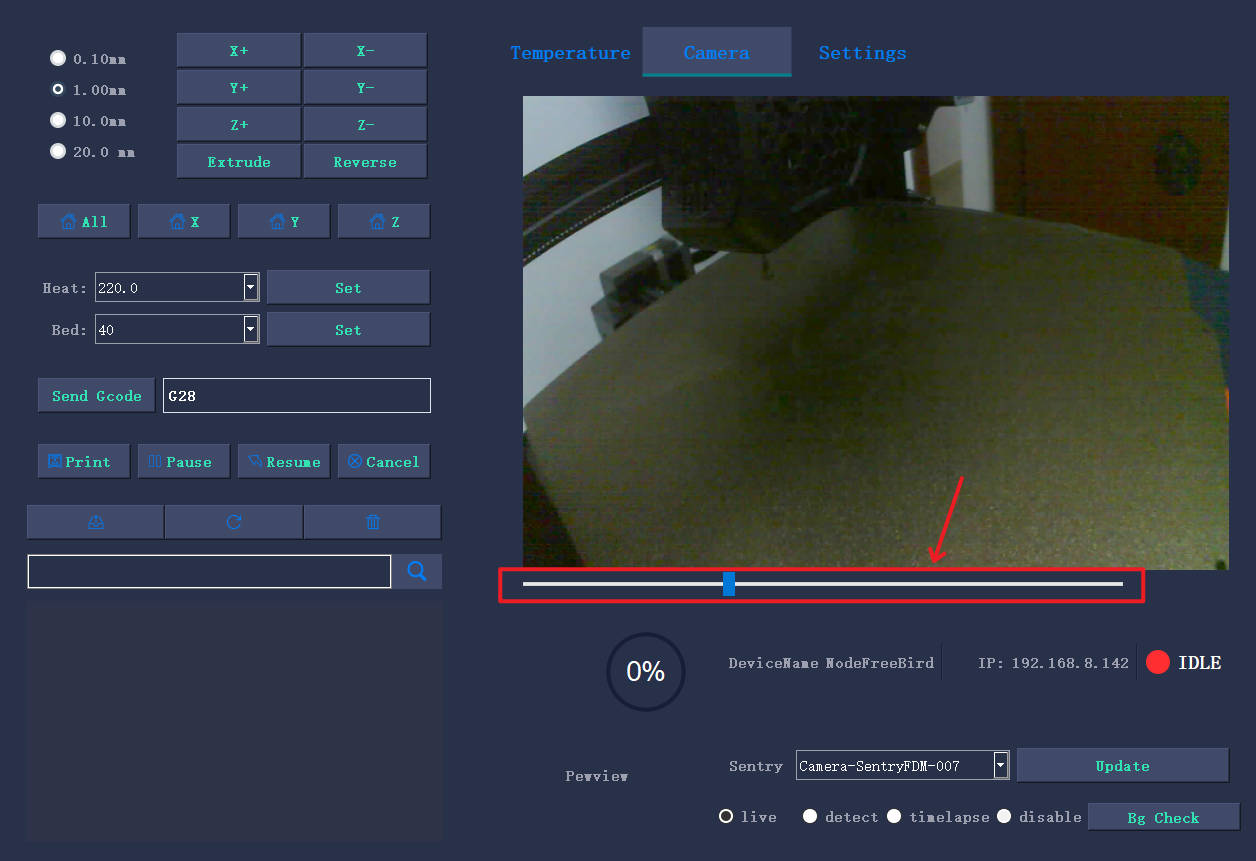
¶ 3. Adjust the Gamma value of the picture(just Sentry)
When using Sentry alone, let's adjust the Gamma value of the image. As shown in the figure on the right, by changing the value in the red box, the overall Gamma value can be adjusted to achieve the effect of changing the brightness of the picture.
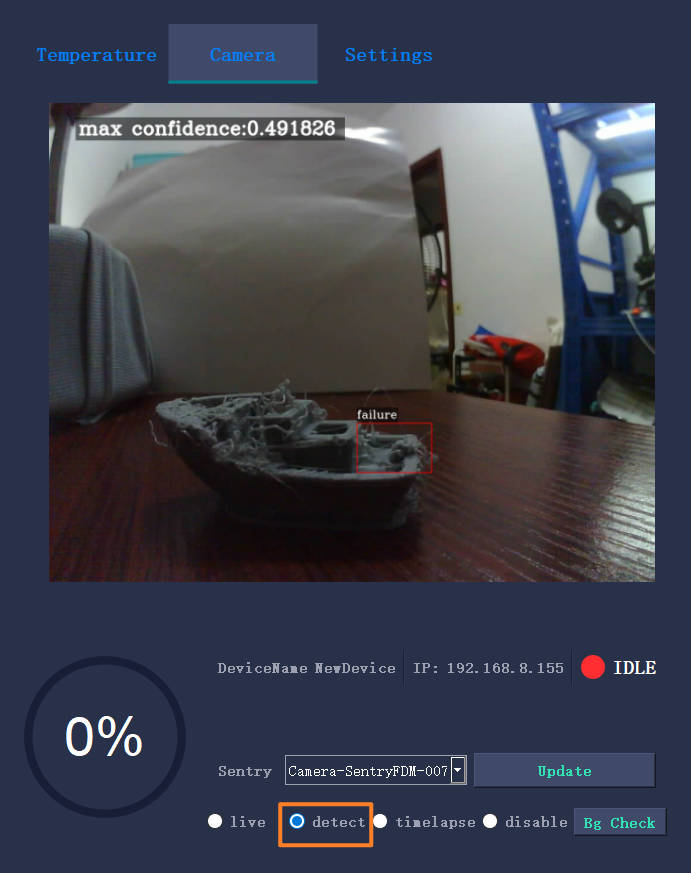
¶ Set Nexus print failure detection email notification
In order for the print failure detection to work properly, first make sure that the email notification has been set correctly, if not, please refer to this guide to set it up.
After ensuring that the email function of Nexus is normal, check Failed Email as shown on the right, and then set the value of Confidence to enable the email notification for printing failure detection. It is recommended to use the default 35% threshold. After rigorous testing, it can work well around this value.
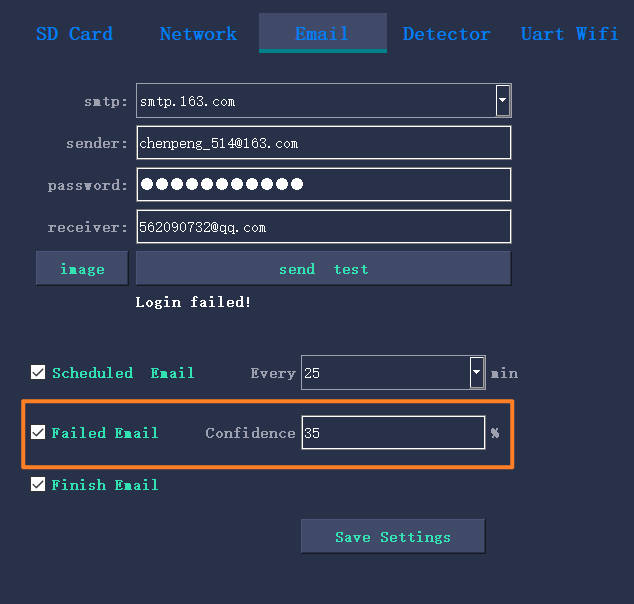
¶ 1. Set print failure detection execution frequency
In actual use, it is very wasteful of computing power to detect every frame printed in real time.
The strategy adopted by Nexus is to recommend that users check the current print every 5 seconds or more. At the same time, the email prompts the frequency of printing failure, which is three minutes. If printing failure has been detected within three minutes, it will not send an email every time it fails, but will decide whether to send it this time according to the time of the last sending of the email.
Set the print failure interval, as shown on the right:
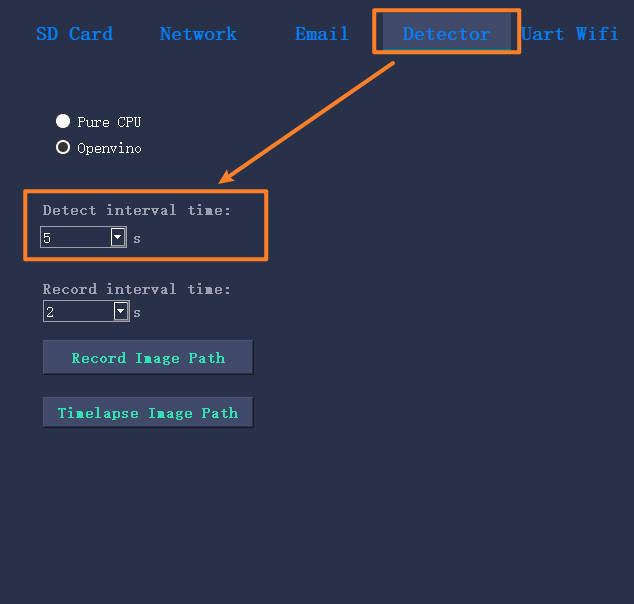
¶ 2. Optimize print failure detection speed (windows only)
Nexus' deep learning models are CPU-based, but CPUs also have different instruction sets. If it is an Intel CPU, Nexus supports Openvino instruction set acceleration. The requirements for the CPU are higher than the Intel sixth-generation processor.
With Openvino acceleration, the time it takes for Nexus to detect an image can be cut in half. To enable this setting, just select Openvino in the Detector settings interface.
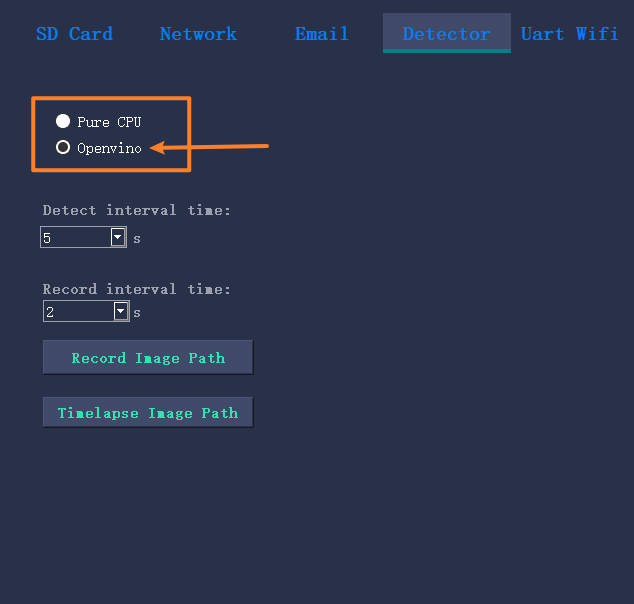
¶ 3. Conditions that may be misidentified as print failures
When Nexus performs inference calculations on pictures, it sometimes judges some scenes as printing failures. Here is a summary of the situations that are easy to be misidentified:
- grass in flowerpot, plant
- Logo pattern on the hot bed
- Some consumable debris left over from previous prints
- Lots of wires, usb cables
Reflection of heater head in glass heated bed
Please try to keep these confusing items out of Sentry's field of vision.

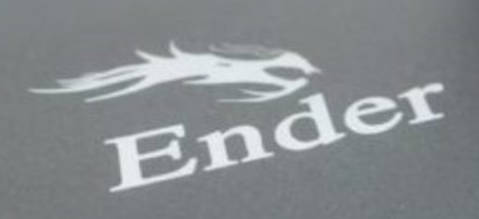
¶ 4. Manually detect the printing background environment
Background noise is a very large factor when using machine learning for detection. Nexus provides a function to manually detect whether there are misidentified items in the background.
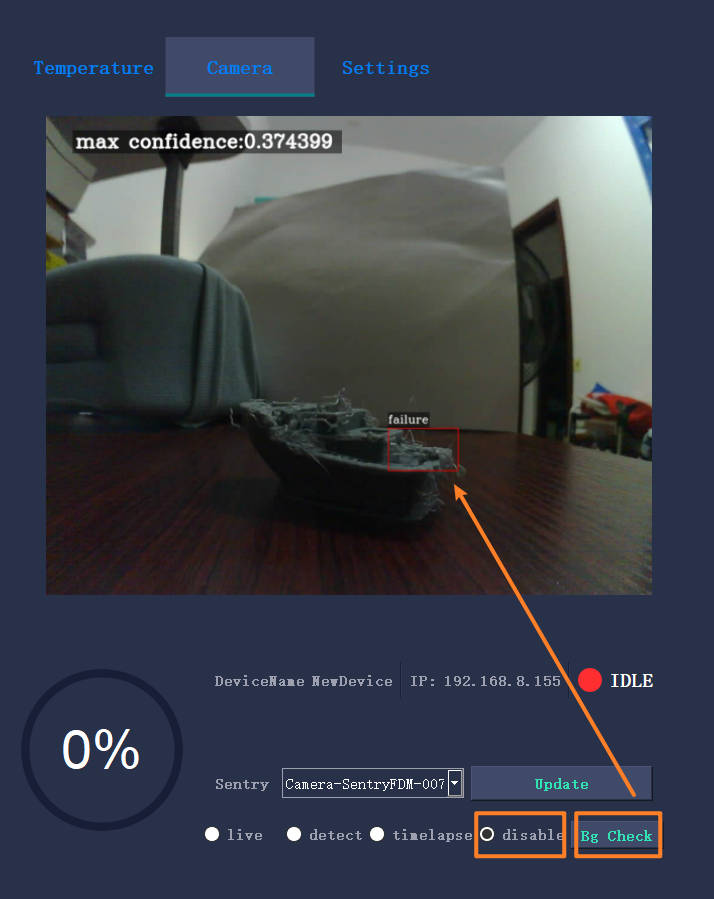
¶ Enable print failure detection(in Node control’s UI)
In the control interface of Node, the current Sentry is set to the detect state, the print failure detection can take effect. After setting to detect state, Nexus will periodically capture image data according to the set detection interval, and perform print failure detection judgment.
If you want to enable the failure detection function, be sure to set the status of Sentry to detect. When a print failure is detected, Nexus will send an email to notify the user.
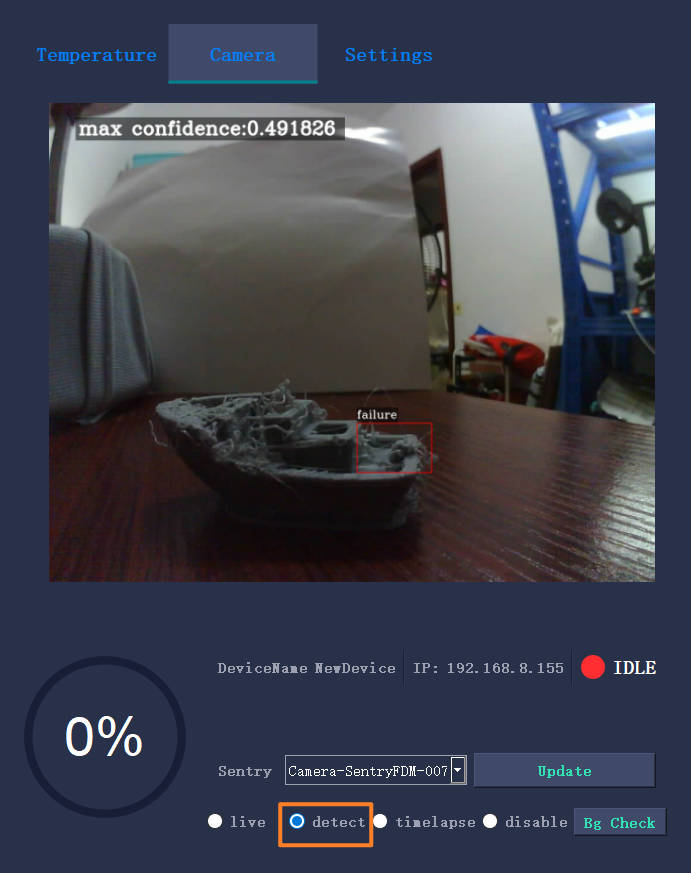
¶ Enable print failure detection(in Sentry’s UI)
As shown on the right, trigger Sentry to enter the print failure detection mode.