¶ Nexus's mail settings
¶ 1. Open the Nexus's Email Settings
Nexus provides email notification function, three events can trigger sending emails:
- Timing trigger, specify a period of time, take photos to trigger sending emails
- Triggered by print failure, when the confidence level of the detected print failure is higher than the set threshold, trigger to send an email
- Triggered when printing is completed, when it is detected that printing is completed, it is triggered to send an email
The relevant settings of the mail are as shown below:
After opening the Nexus software, click Setting, and in the pop-up window, select Email
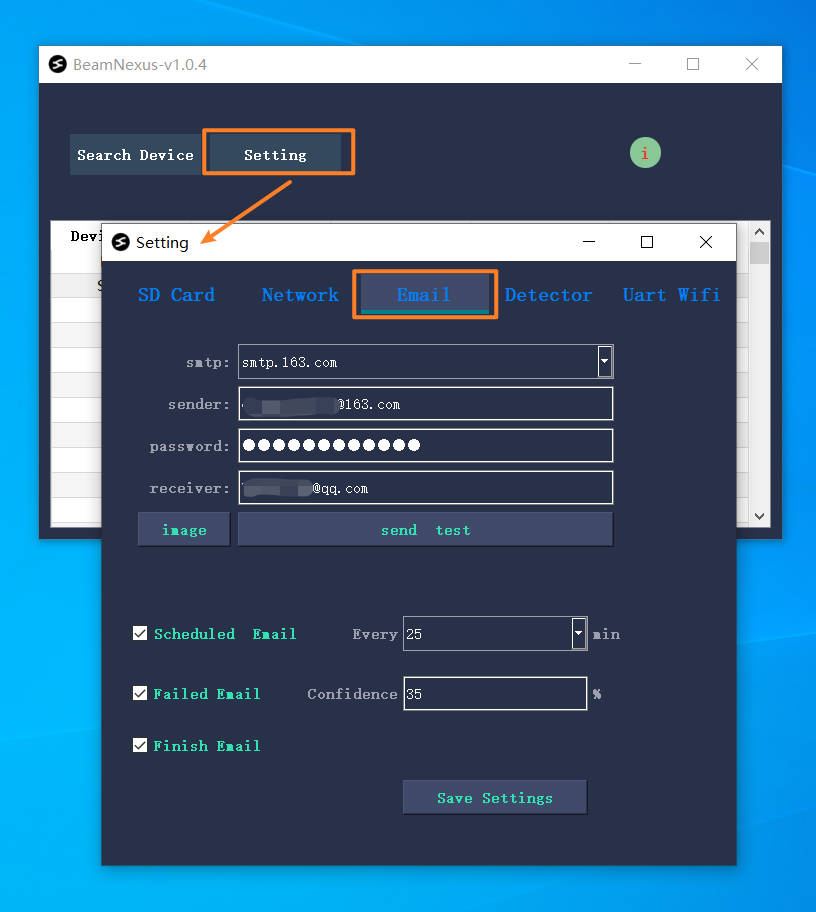
¶ 2. Input the Email login information
Every time you make changes to smtp, sender, passowrd, etc., please click "Save Settings" first, and then perform the sending operation, otherwise it will not take effect globally. Remember this action.
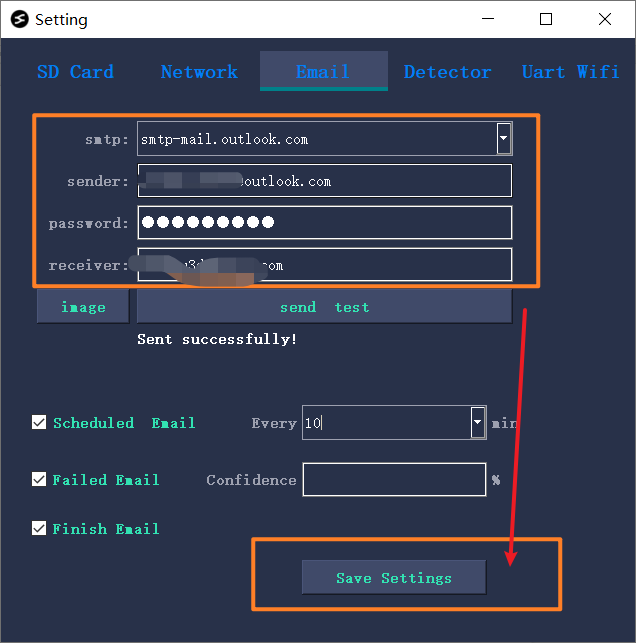
¶ 3. Send test email
Before using the mail function of the Nexus, be sure to test whether it can send mail correctly. At present, Nexus provides two mailbox sending services, both of which are relatively stable in our test.
- 163 mailboxes(china)
- outlook mailbox
As shown on the right, after filling in the login information of the sending email and receiving email, click the Save Settings button first, then click the image button in the right picture, select an image to send, and then click the send test button, like the specified email Send a test email.
When Sent successfullyl is displayed, the email is sent successfully.
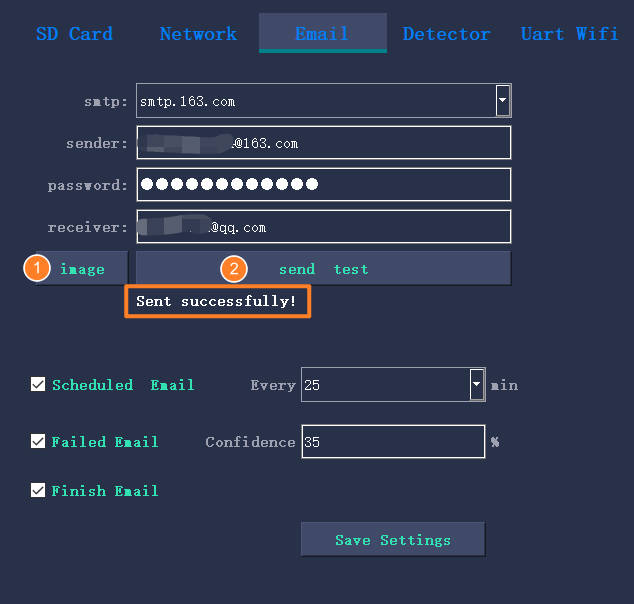
¶ 4. Failed to send test email
There are three steps to sending emails:
- connect to smtp server
- login smtp server
- send email
Different process fails to prompt different errors, and the error information will be displayed below.
After the above three steps, the prompts when they fail are as follows:
- Connect email server failed!
- Login failed!
- Send failed!
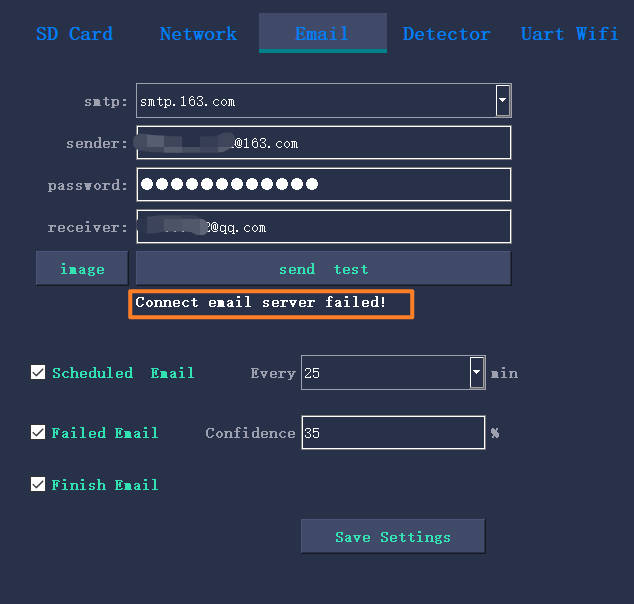
When there is a failure to connect to the server, we want to check the following centralized conditions:
- Please check if Nexus has enough network permissions to send out emails
- Please check whether the computer has a VPN or network proxy turned on
- Please check whether the corresponding mailbox server can be accessed in your area (can you access the mailbox login page on the browser)
When the login to the SMTP server fails, please check whether the following aspects are normal:
- Did you enter the wrong account password? This is one of the most prone errors. If the previous step is normal, then there is an error in this step, and the probability is that the account password is wrong.
- Check whether the account is set with other encrypted login methods, such as a separate mailbox to view the password
¶ Set up email sending policy
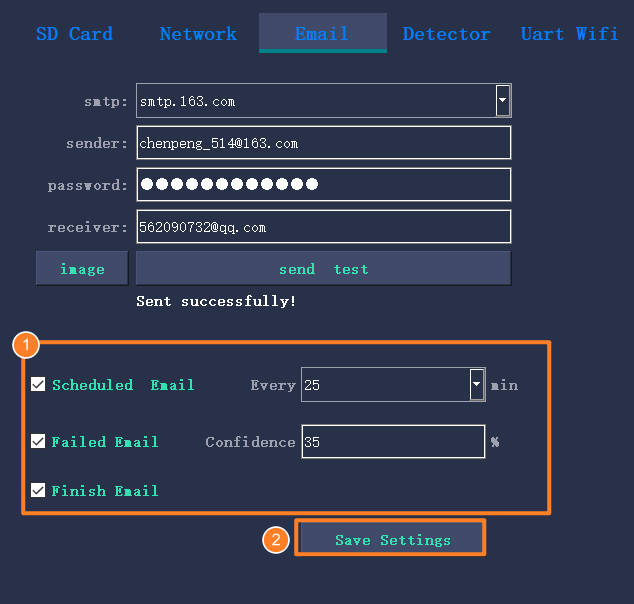
The three trigger strategies described on page 2 of this document are also set in the Email window. When the corresponding function is checked, the corresponding email trigger function will be enabled.
- After the Scheduled Email starts to print, notify Sentry to take a photo of the printer being printed and send it to the specified email address
- Failed Email, after enabling, when it is detected that the captured picture is higher than the confidence level set here, the picture will be sent to the specified mailbox
- Finish Email, after enabling, when printing is over, it will take a picture and send an email to inform the status.
When all the parameters are set, remember to click Save Settings to save the parameters.