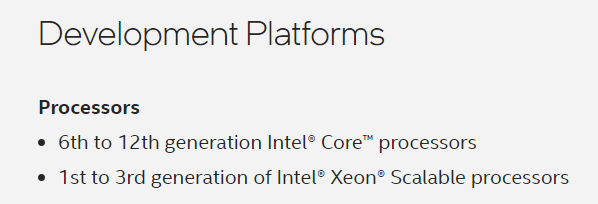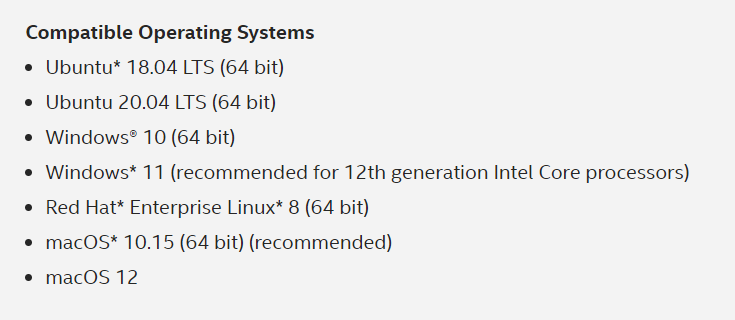¶ Prerequisites for using print failure detection
¶ 1. Hardware
- A Windows PC with more than 2G memory
- Octoprint with camera
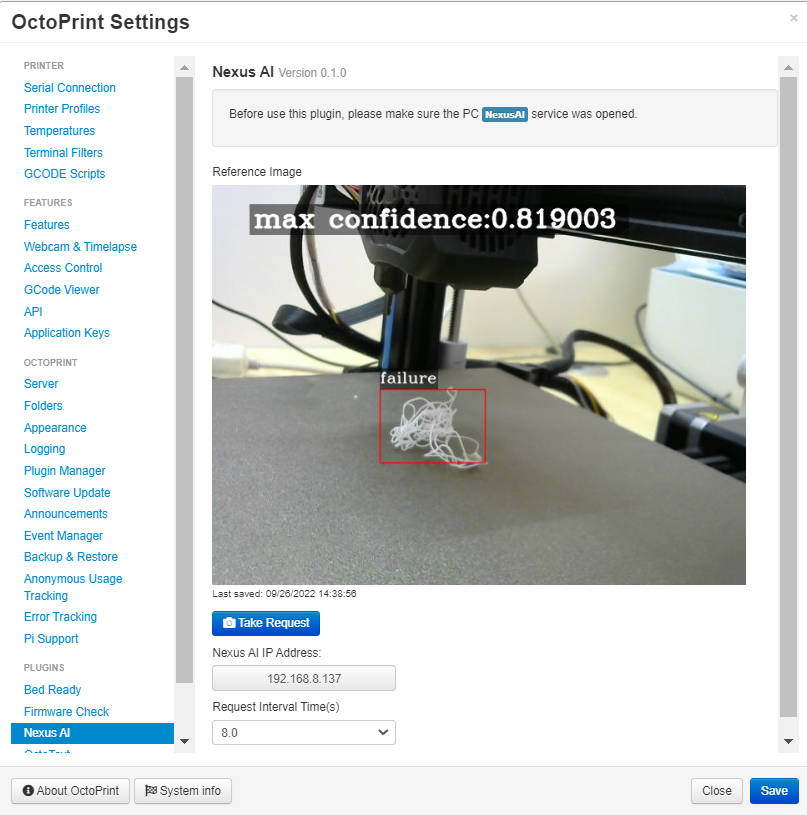
¶ 2. Install Nexus AI service on your PC
Download NexusAI, then extract it to your computer, double-click to run NexusAI.exe
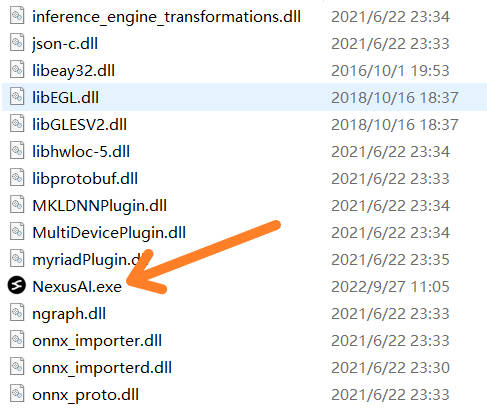
¶ 3. Configure the service mailbox of Nexus AI
NexusAI currently only supports Outlook.com mailboxes. We recommend that you apply for an Outlook mailbox, which is only used for the NexusAI notification application.
As shown in the figure on the right, after filling in the sending email, receiving email, and subject, click Save Setting, and then click send test to send a test email to verify the email function.
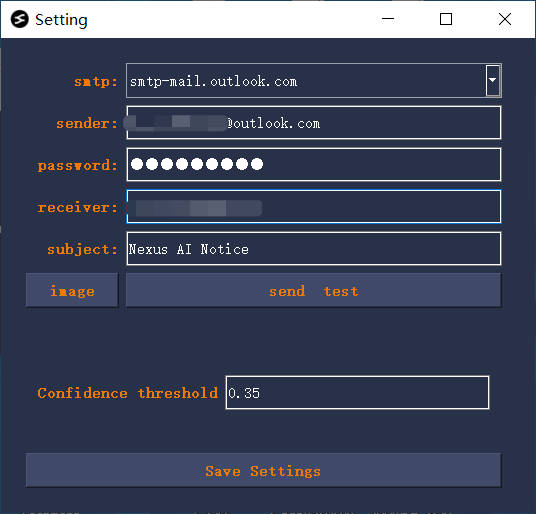
¶ Start Nexus AI service
As shown in the figure on the right, an IP address is displayed on the interface, which is the service address of NexusAI. You can enter: http://xxx.xxx.xx.xx:8002 in the browser, and a page for uploading pictures will pop up, which means that the service program of NexusAI is running normally.
Click the Start button and see that the status label changes from red to green, indicating that the NexusAI service has been started
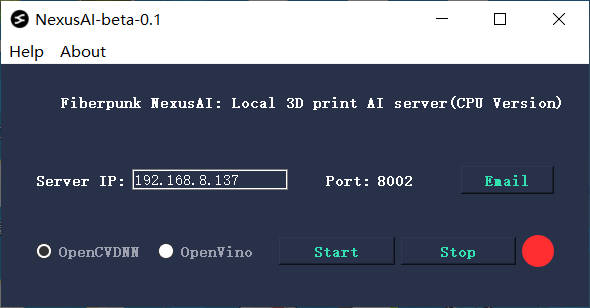
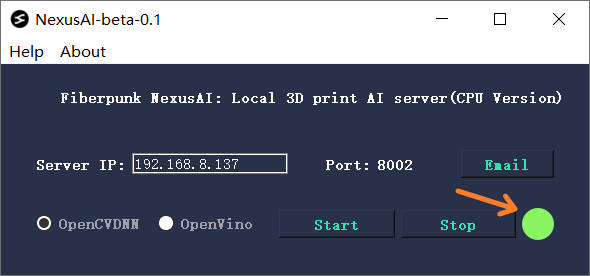
¶ 1. Install Nexus AI plugin on Octoprint
In Octoprint's manual install plugin, enter:
https://github.com/fiberpunk1/OctoPrint-Nexus-AI/archive/master.zip
Then click Install to start installing NexusAI.
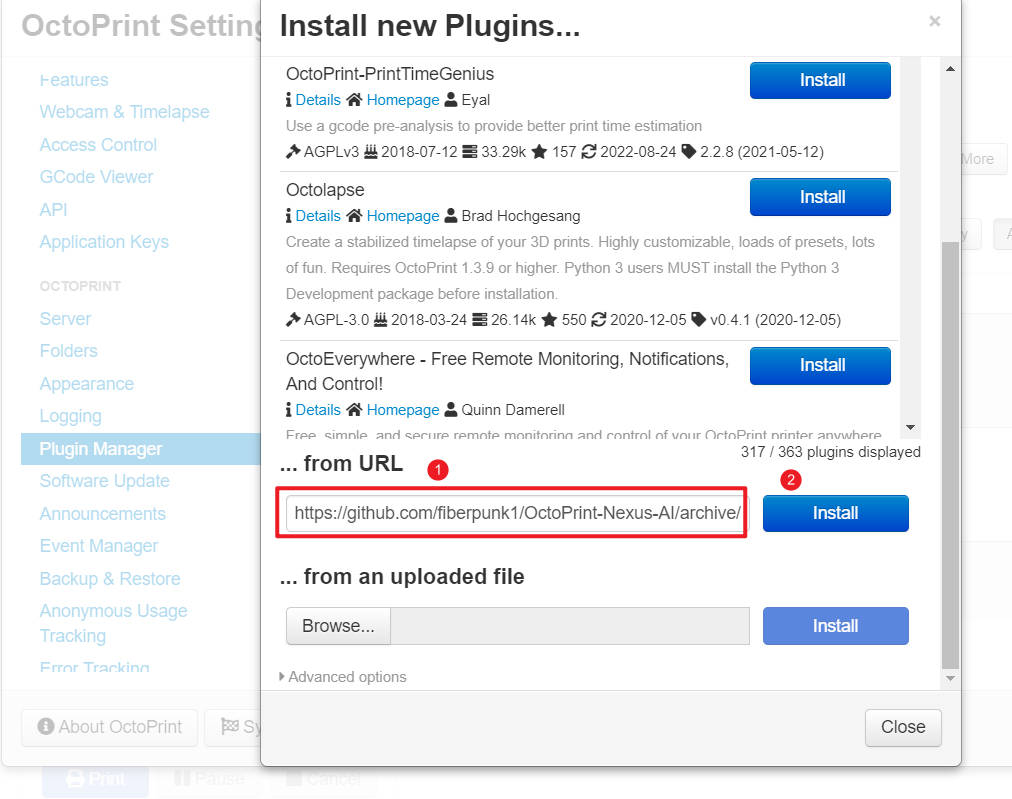
¶ 2. Check if Nexus AI Plugin is installed
After the installation is complete, as shown on the right, in the Plugin management, you can see "Nexus AI"
The Nexus AI plugin will detect the start printing event of Octoprint. After the printing starts, the Nexus AI plugin will periodically send a request containing an image to the Nexus AI Service to complete a detection.
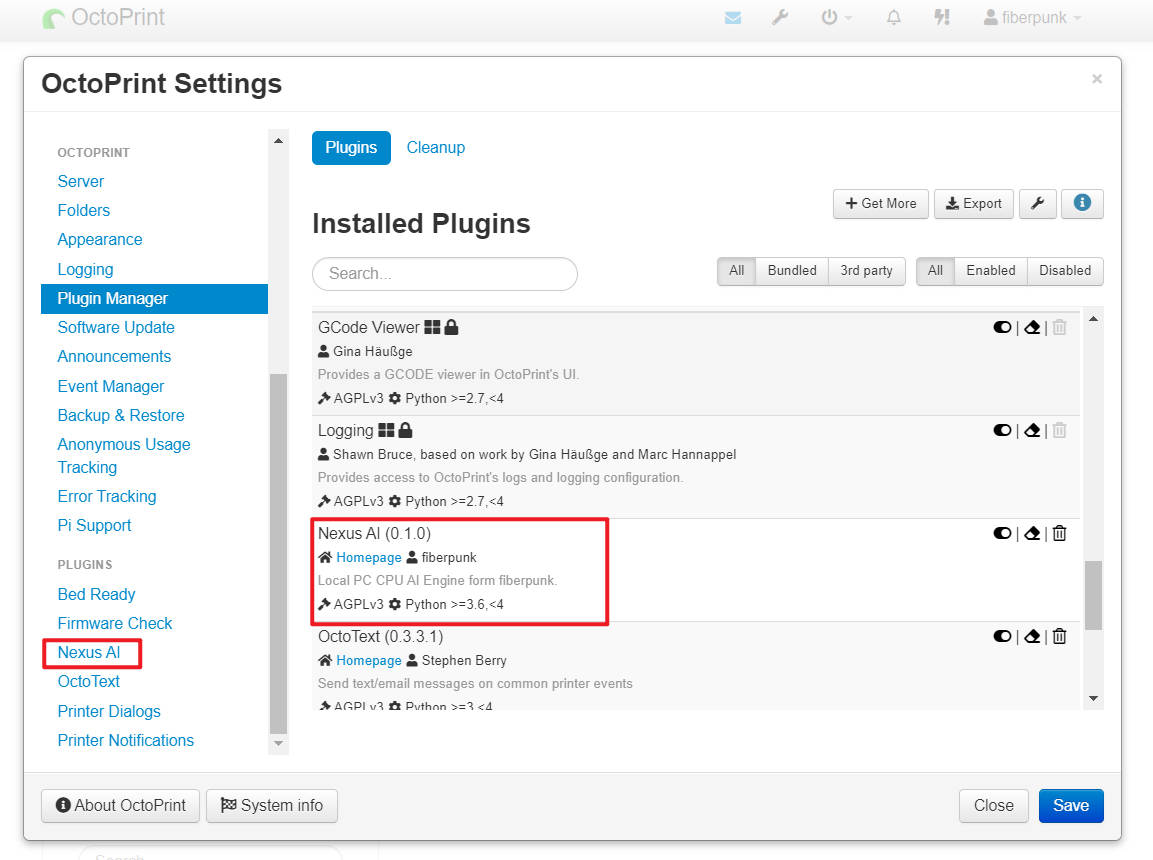
¶ 3. Set NexusAI plugin parameters
There are two parameters that need to be set:
- The IP address of the NexusAI service
- The time interval for a print failure detection
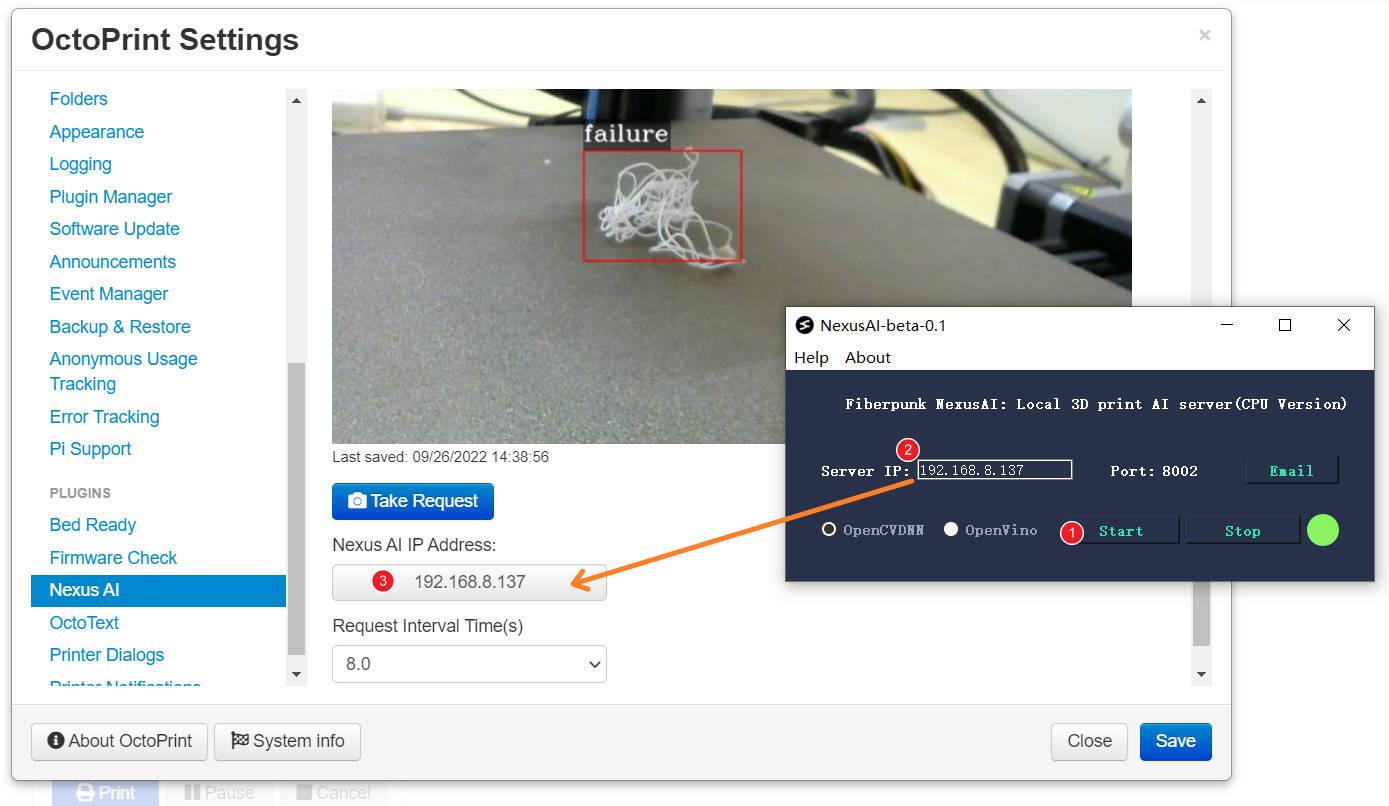
Request Interval Time setting, please set it according to the performance of your PC. The higher the CPU configuration is, the smaller this value can be set.
For the OpencvDNN, no more than 3 Octoprints could be connected at the same time
¶ About Openvino
¶ 1. What is openvino?
https://en.wikipedia.org/wiki/OpenVINO
¶ 2. System Requirements
https://www.intel.com/content/www/us/en/developer/tools/openvino-toolkit/system-requirements.html